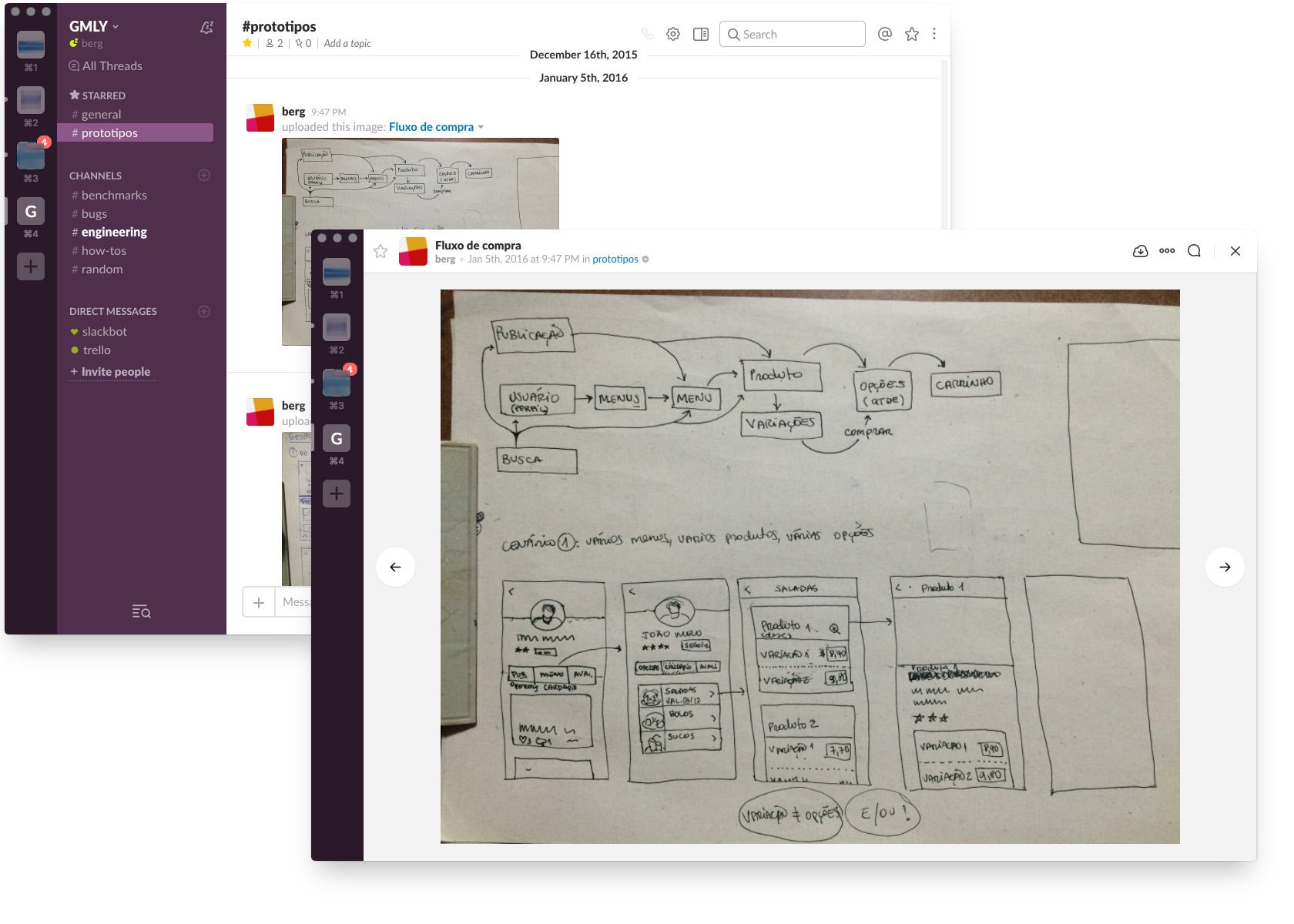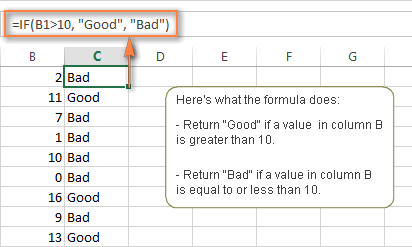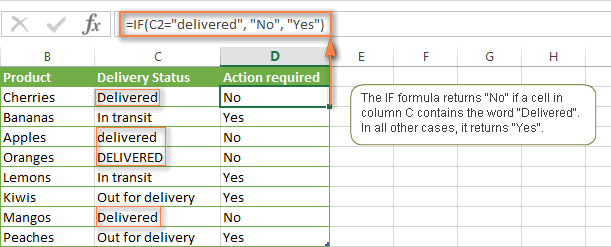Critically evaluate the success of the solution against the design specification.
Explain how the solution could be improved in future
and explain the impact of the solution on the client/target audience.
Example.
Criterion D: Evaluating
Strand (i) Design detailed and relevant testing methods that generate data to measure the success of the solution.
Design a wide range of effective tests to evaluate the solution against the requirements of the design specification (including expert appraisal, user trials, field testing and user observation)
(choose two for this unit)1. Observation.
In strand 1 of criterion D the command terms is "design". In this context design means to produce a plan. So basically you need to make a plan for how you will evaluate each of your design specifications (from strand 1 of criterion B). Designers will use a range of testing methods to evaluate different aspects of a product. The main testing methods used are....
User trip/User trial
Questionnaires
Product Comparison
Analysis of Data
Product Testing
(choose two for this unit)1. Observation.
Example.
Peer.
Design Specifications
|
1
Very
Poor
|
2
Poor
|
3
Fair
|
4
Good
|
5
Very good
|
Comments
|
Animation will have five characters
|
√
| |||||
Animation will have black and white background
|
√
| |||||
Animation will have six props
|
√
| |||||
First scene will be in classroom
|
√
| |||||
Second scene will be at the tuck shop
|
√
| |||||
Mr. Charles will drop on the ground
|
√
| |||||
Students will be talked to after the incident
|
√
| |||||
Toatal score
|
29/35
| |||||
Client/ Target Audience
Design Specifications
|
1
Very
Poor
|
2
Poor
|
3
Fair
|
4
Good
|
5
Very
Good
|
Comments
|
Animation will have five characters
|
√
| |||||
Animation will have black and white background
|
√
| |||||
Animation will have six props
|
√
| |||||
First scene will be in classroom
|
√
| |||||
Second scene will be at the tuck shop
|
√
| |||||
Mr. Charles will drop on the ground
|
√
| |||||
Students will be talked to after the incident
|
√
| |||||
Toatal score
|
30/35
| |||||
Testing methods
An effective and authentic measure of a design solution means that you tested against every aspect of the design specification. These tests can be classified as follows:
User observation (Table above)
- The user is presented with the solution and is set a task to achieve with little or no guidance. The user’s interaction with the solution is observed and recorded.
User trials (client / target audience) - Interview.
- The user is presented with the solution and guided on how to use it. The user is asked questions as he or she interacts with the solution or is given a survey to complete. User trials may include focus groups.
- The design of interview or survey questions needs to be targeted to draw out responses that assess the solution against the specification.
Expert appraisal (Expert) - questionnaire
A person considered an expert in the use of similar products is presented with the solution, given time to interact with the solution and then interviewed on aspects of its success. The expert has particular knowledge and skills that allow him or her to make judgments on the success of the solution. The expert may be the client.
Field trial ( client) - Observation
- A field trial is a test of the performance of a solution under the conditions and situation in which it will be used. For example, an interactive information point (developed in HTML) for a museum exhibit may be tested by the exhibit visitors in the museum, structured as a user trial or user observation.
Performance testing
- The performance of a solution is tested under the conditions in which it would normally be used. Quantitative data is collected through a variety of tests such as:
- destructive tests assessing impact strength or flammability
- cyclic tests
- measurement of physical properties such as weight and size
- timed tests for web pages to load
- ease of navigation through an interactive story, game or website.
--------------------------------------------------------------------------------------------------------
Collecting data:
Both types of data collected through testing are considered primary sources of data.
Both types of data collected through testing are considered primary sources of data.
Qualitative data deals with quality and is data gathered as descriptions. This data tends to be subjective and can be converted to a numerical value, eg “I like the overall shape of the solution, it fits my hand well, I would give it a 9 out of 10 for comfort” or “The layout of the webpage looks intuitive, it looks easy to navigate and the use of negative space makes it clear. I would rate the clarity of the page as 8 out of 10.”
Tests that can be used to obtain qualitative data include:
- using a questionnaire to find out if the target audience likes the look of a product
- surveying students to find out which parts of a video game they found too easy and which were too difficult
- interviewing an expert after he or she has interacted with a solution
- performing a user trial by giving a toy to children to play with and observing reactions.
Tests that can be used to obtain quantitative data include:
- timing users who are tasked with finding a particular piece of information on a website
- measuring a product to ensure it is the correct size and within weight limits
- beta-testing interactive media to find bugs
- running performance tests to determine the strength of a product
- checking the capacity of a storage device
- counting the number of hits on a website over a set period of time.
Strand (ii) Critically evaluate the success of the solution against the design specification
By the end of year 4 you should be able to:
- carry out a wide range of effective tests to generate qualitative and quantitative data
- explain the accuracy of the data gathered throughout testing
- present the analysis of the data in a clear and concise way
- evaluate the success of the solution against the requirements of the design specification
- explain weaknesses and limitations of the solution based on the analysis of data collected throughout objective and subjective testing against the requirements of the design specification
When critically evaluating the success of a solution, you must objectively judge the solution against the specifications. This objective evaluation comes from analysing the data gathered by carrying out the tests designed.
You must analyse this data and make conclusions that identify strengths (4-5) and weaknesses (1-3) of the solution, along with opportunities for further development.
Evaluation of the product against the design specifications for an App:
The first specification was that the application will be named “Basketball Dribble and Shoot” because I am trying to solve my client’s problem in basketball and specifically in dribbling and shooting. The product (app) passed the first specification because the name of the app was the same as intended just that I added a hyphen after the word Basketball to make it sound clearer.
The second specification was that my app will have a logo on the home page of the app and the logo will be a basketball. The product (app) passed the second specification. I chose to have a basketball as the logo on the home page simply because I was making an app regarding basketball as a sport and so, I thought that having a basketball as the logo on the home page will be good. Also, I downloaded a good quality (HD) image of the basketball so that it looks clear and not blurry.
The third specification was that all the information on each of the pages of the app will be in Arial but different sizes of the font due to the headings and sub-headings. The product (app) passed the third specification because as intended, all the information on the application is in font style Arial but the headings are in capital and in different sizes.
The fourth specification was that my app will have 4 pages in total; the home page, a page titled “dribbling”, a page titled “shooting” and the about page. The product (app) passed the fourth specification because my application has 4 pages in total and each of the pages are named as intended. Also, the names of the 4 pages of the app appear at the bottom of every page and the user can go to any of the 4 pages when the user clicks on the icon at the bottom.
The fifth specification was that my client (the user) will be able to use the app on the Appy Pie market place without downloading it. The product (app) passed the fifth specification because the app can be used online on the Appy Pie Market place without downloading the app. Also, the app can be downloaded easily and the app is compatible with Apple as well as Android. I chose to make my app to be compatible with Apple and Android because my client (Carlos D’Sa) has an iPhone and he also has an Android phone.
The sixth specification was that in my app, there will be detailed explanations on the two main pages (dribbling page and shooting page) so that the client understands how to perform the respective moves. The product (app) passed the sixth specification as the two main pages that are the dribbling and shooting page are the pages that have most of the information. The information on these 2 pages is detailed so that the client (user) understands how to perform the move. Also, the information is not too complex so that the client can easily read, understand and interpret the information.
The seventh specification was that my app will have videos that will help explain how to dribble and shoot on their respective pages. Unfortunately, my app didn’t have any videos showing how to dribble or shoot on their respective pages but however, the information in my app is derived from professional basketball coaches and also, the information in my app is extracted from some of the videos that I watched myself while I was going through the journey of creating the app.
The eighth specification was regarding the color. The specification was that the home page of my app will have a light blue background, the dribbling page of my app will have a red background, the shooting page of my app will have a light green background and the about page of my app will have an orange background. Although, the app builder software (Appy Pie) didn’t allow me to have a different background image for every page and instead, the software (Appy Pie) only allowed me to have 1 permanent background image for all the pages on the app. Therefore, I chose a background image that had all the four colors that the client asked for (blue, red, orange and green) and set it as the background image for all the pages on the app.
Test against design specificationsSample
Recording the results of tests against the design specifications example
| Specifications | Yes/No | How is it met? |
| Must have at least 3 sections for putting different types of writing utensils | 5/5 | There are three sections for putting different types of writing utensils: one big section and two small sections |
| Must have enough space for storing at least 20 pencils | 5/5 | One of the small sections of my product can store 40 pencils |
| Must have 1 drawer for storing erasers that can store at least 3 small erasers | 5/5 | My drawer can stored 4 erasers |
| The design theme must be aesthetically pleasing to a female teenager around 14 to 16 years old. The color theme will be plain solid color | 3/5 | According to the survey results, 6 people said the design is excellent and 5 said it is good. Some say that the product is too plain |
| The depth of each section must be at least 11 cm drop | 5/5 | The long section is 11cm deep and the small ones are 14cm deep |
| Must be made out of wood | 5/5 | The product is made of plywood |
| Must be joined well using glues and screws/nails | 5/5 | The product is joined using latex glue and nails (from nail gun) |
| Must be completed within the time given (the create part) | 5/5 | The product is completed within the given time below |
Strand (iii). Explain how the solution could be improved
By the end of year 4 students should be able to:
Explain, in detail, how the identified weaknesses and limitations of the solution could be improved in the product.
How can students identify how the solution could be improved?Through the objective evaluation of your solution, you should have identified weaknesses in your solutions. These weaknesses provide opportunities for further development and allow you to consider how you would refine your solution further.
Students can suggest these improvements in many forms, including:
- written text—paragraphs or tables
- diagrams and charts
- annotated photographs/screenshots of the prototype
- sketches
| Strengths | Weakeness | Improvements |
| Tastes of the dishes The taste of both the dishes were excellent according to all of my target audiences. The pasta had a creamy flavour with juicy mushrooms, mock chicken which adds to the texture and soft spinach which balances out the dish. The salad had a wide range of vegetables which when eaten provide a crunchy experience for our tasters, but when combined with the sour of the lemon and thickness of the feta cheese, it tastes very sublime. Nutrients in the dishesThe nutrients in the dish ranged from protein, carbohydrates, vitamins, minerals to dairy products. Even though the dish was for a vegetarian, it provided a sufficient amount of nutrition which is what an athlete needs in order to perform. Organization and Time-managementWe organized the cooking fairly and equally so that we could be efficient when cooking the dishes as well as have time to clean up as we go. This really benefitted us at the end because we finished just on time, even though we encountered a few problems during the end. When we faced any problems, we immediately fixed them and got on with the cooking to save time and also finish on time. | Appearance and texture of the pasta dish The appearance and texture of the pasta was not that great as we would have liked it to be. The design clearly wanted our pasta to be surrounding the sauce, but a minor mistake made us change the appearance so I am disappointed. The texture, consequently, was also ruined due to our poor quality sauce which was too thick. We were hoping to fix that mistake from the first time, but unfortunately, it did not work out the second time either. Cooking errors We did not identify some things correctly such as when the water was actually boiling because we accidentally put the pasta in non-boiling water so we need to be more focussed to fix that. | If I had a chance to redo this dish, I would definitely have done this twice and used the first time as a learning experience to fix all my mistakes and not repeat them again such as the thickness of the pasta cream sauce. I will also try and practice basic skills such as boiling at home beforehand so I can perform it correctly in school. I think I just need to cook more to get more experience with these sort of things which will lead to a perfect dish. Since pasta is eaten quite often, maybe next I would try and create my own dish that will excite my target audience a bit and give them something different to what they usually have. |
Strand (iv) Explain the impact of the solution on the client/target audience
By the end of year 4 students should be able to:
explain the impact of the solution on the client or target audience
To identify or predict the impact that a solution will have on a client or target audience, you must refer to the original problem, the design brief, the specification and the evaluation. You should use these aspects to draw conclusions about how well the design brief has been met. These conclusions may be presented in written form, as a list or as a table.The following questions may help you to explain the impact of the solution on the client or target audience.
To identify or predict the impact that a solution will have on a client or target audience, you must refer to the original problem, the design brief, the specification and the evaluation. You should use these aspects to draw conclusions about how well the design brief has been met. These conclusions may be presented in written form, as a list or as a table.The following questions may help you to explain the impact of the solution on the client or target audience.
- To what extent has the client’s or target audience’s problem been solved?
- How does this solution improve the client’s or target audience’s situation?
- To what extent has the design brief been met?
- Are there any negative effects this solution could have?